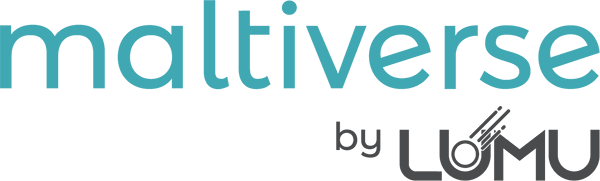Maltiverse offers a feature that allows organizations to restrict access to the platform by specifying a range of allowed IPv4 addresses or CIDR blocks. This ensures that only users accessing the platform from approved IP addresses can gain entry, enhancing security and compliance with organizational policies.
This guide will walk you through the steps to restrict access by IPv4 or CIDR for your team.
Steps to Restrict Access #
- Log In to Maltiverse: Start by logging into your Maltiverse account with your credentials.
- Navigate to Team Settings:
- Locate the left menu bar.
- Click on Profile.
- Select Team from the dropdown options.
- Edit Team Settings:
- Once in the Team section, click on the Edit Team button. This will open the team settings formulary.
- Specify Allowed IPs/CIDRs:
- In the formulary, find the field labeled Allowed Inets.
- Enter the IPv4 addresses or CIDR blocks that should be allowed access. You can list multiple IPs or CIDRs by separating them with commas.
- Example:
192.168.1.1, 192.168.2.0/24, 203.0.113.0/24
- Example:
- Ensure the entries are accurate to avoid unintentional lockouts.
- Save Changes:
- After entering the allowed IPs/CIDRs, click the Save button to apply the changes.

Important Note #
Warning: Once you save the changes, all members of your team will be subject to this restriction. This means that any team member trying to access Maltiverse from an IP address that is not listed in the Allowed Inets field will be denied access. Ensure that all necessary IP addresses are included before saving to prevent accidental lockouts.
Troubleshooting #
- Accidental Lockout: If you accidentally lock yourself out by entering incorrect IPs or CIDRs, contact Maltiverse support immediately for assistance.
- IP Changes: If your organization’s IP range changes, you will need to update the Allowed Inets field with the new IPs/CIDRs to maintain access.
- Multiple Locations: If your team operates from multiple locations, ensure you include all relevant IPs/CIDRs for those locations in the allowed list.
By following these steps, you can effectively manage and secure access to Maltiverse for your team, ensuring that only authorized users within specified IP ranges can access the platform.