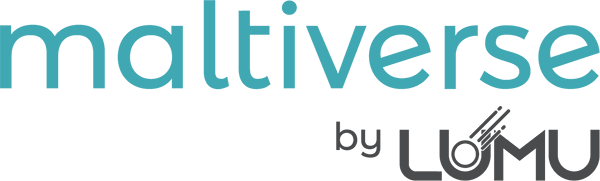Overview #
Team Management in Maltiverse focuses on organizing users from the same organization into cohesive groups. This article highlights the setup and workflows, with a special emphasis on the auto-onboarding feature and manual team join process, tailored for the public user base.
Auto-Onboarding Feature #
Maltiverse provides an optional auto-onboarding feature to streamline team integration. When enabled, this feature automatically adds users who register with a specified domain and confirm their email to the corresponding team. This simplifies the onboarding process by eliminating the need for manual team joins. Additionally, if enabled, auto-onboarding retroactively includes all previously registered users with the specified domain into the team, with new registrations being added moving forward.
There are two ways to enable auto-onboarding:
Manual Configuration by Admin: An admin can edit a team through the team management interface and manually set the domain that applies to auto-onboarding, providing flexibility for team-specific configurations.
During Trial Setup: When a user opens a trial account, an auto-onboarding checkbox is available. If enabled, the user can input their own email domain to activate auto-onboarding for that domain:

Manual Team Join Process #
For users without auto-onboarding, joining a team requires a manual process. Navigate to https://maltiverse.com/profile/user and select “Request to join a team.” A modal will appear, prompting the user to enter the exact team name, which is case-sensitive for privacy and security reasons. The user must know the team name beforehand to proceed.
Example Workflow: Manual Join and Acceptance #
- User Action: 0xFFx, a new user, after registering to Maltiverse and confirming its email visits its User Profile, clicks “Request to join a team,” and enters “ACME Team” in the modal. He submits the request:

- Team Leader Notification: The team leader of “ACME Team” receives a pending request notification on the team profile.

- Leader Action: The leader reviews the request, clicks on the Pending Team Join Request and the following modal appears:

- Outcome: 0xFFx is now a member of “ACME Team” with the default role assigned.
Team Management by Leaders #
Team leaders can manage their teams via https://maltiverse.com/profile/team. The “Team Members” sections allows leaders to review and modify user roles or remove members using the “Manage Team Member” interface.

User Role System #
The available roles within a team are as follows:
| Role | Description | Permissions |
|---|---|---|
| 🚀 Leader | The team manager responsible for user management and overseeing the team’s activities. | – Manage team members – Full read/write access |
| 🔎 Researcher | A contributor with full permissions to interact with the team’s resources and perform tasks. | – Full read/write access |
| 👤 Consumer | An integration-oriented user with limited access for data consumption purposes only. | – Read-only access |
Role Descriptions: #
👤 Consumer: Consumers have limited access and can only view indicators. This role is ideal for scenarios like API integrations where write access is
🚀 Leader: This role is designed for managing the team and its members. Leaders have full permissions, including creating, editing, and deleting team indicators, as well as managing users in the team.
🔎 Researcher: Researchers have unrestricted access to the team’s resources, allowing them to fully engage in tasks like data analysis, uploading and deleting indicators, setting up scoring rules, and configuring integrations within the team.